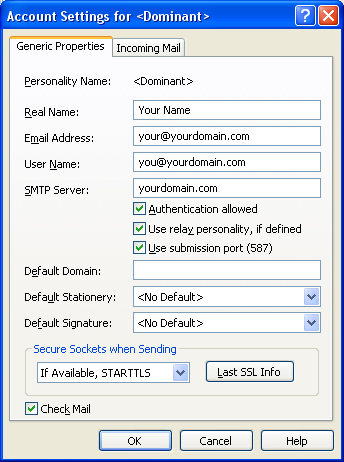Sending email – Alternate setup
Many internet providers (Cable, DSL, Hotels, etc..) block your ability to send email through your domain and make you use their mail servers. They do this to try and cut down on spammers using their high speed connections. Forcing you to edit the configuation settings of your mail client (Outlook, Eudora, Thunderbird, etc) each time you use your computer in their environment.
However, there is a setting that you can use to alleviate this problem. Follow these steps to setup your mail client.
For Outlook open the account settings (Tools, EMail Accounts). Then select to View or change your settings. This will open a window showing the account(s) that you are using. Select your account and press the “Change” button (Outlook 2003 used for the example). That will open a window to allow you to edit your current configuration. When this window opens select the “More Settings…” button
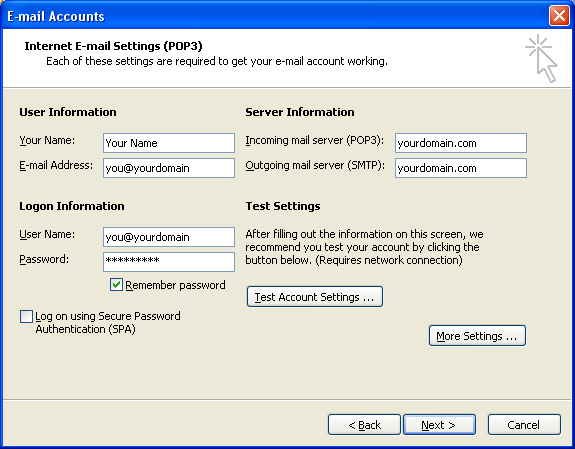
Click on the “Outgoing Server” tab and check the box “My outgoing server (SMTP) requires authentication”
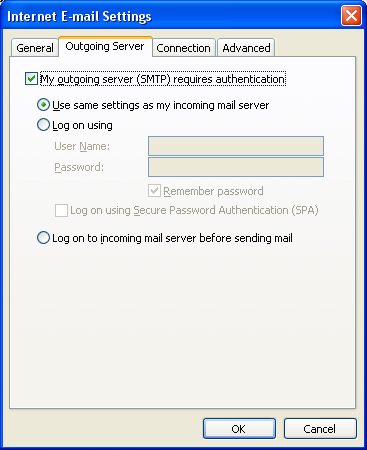
Then click on the “Advanced” tab and change the “Outgoing server (SMTP)” setting from 25 to 587. Save these settings.
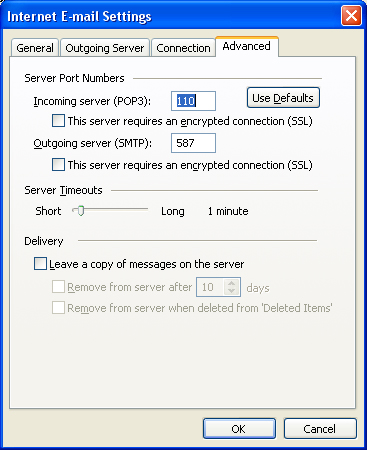
If you are using a client like Eudora select to edit your account and make the folowing changes. Put a check mark in “Authentication allowed” and “Use submission port (587)”